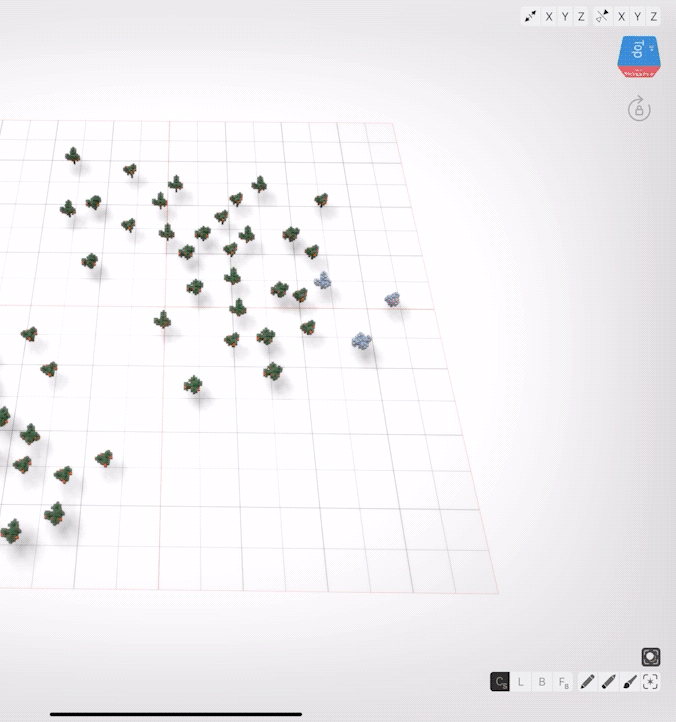Intro
Let's take a look at different ways of using the Cube Brush in Voxel Max to quickly create a little orchard.
Note: the animated GIFs in this tutorial were made with an older version of Voxel Max. The Tool and Mode buttons have moved next to the brush and palette controls, but they all work the same way.
Preparations
After opening the Voxel Max app and creating a new document, select a Size 1 Cube Brush, and set the Create Tool to Centered Mode - Single [Cs].
Open the Color Palette and select a brown swatch.
Basic Building
Tap a few spots on the ground to place single brown voxels, leaving a gap between each. Build the trunks upwards, occasionally adding a few branches to the sides.
Now that our tree trunks are done, we need to add some leaves. Open the Palette again and swipe left to the third page of swatches. Double tap on a shade of green to open the Color Editor. Set the Alpha to 85% and tap “Save”.
Tap on the “Material” button and pick “Material #2”. Putting our transparent voxels on a separate Material Layer listed beneath our solid voxel materials will help them render more accurately.
Place voxels all around the branches for leaves. You can make the trees like boxes or rounded. Try using different shades of green or gaps inside for different looks.
Detailing
Use the Erase Tool to remove any leaves you don't want. Add fruit to the tree by picking a bright red color swatch and tapping around the leaves with the Paint Tool.
Making Copies
Now that our trees are complete, we can make this a big orchard very quickly. Press and hold on the Selection Tool button and drag up till the menu option "Select All" is highlighted. This will grab all of our trees. Tap on the Control Point button above till the Clone Tool is activated.
Press and drag anywhere on the floor to move a new copy of the trees to any position. We could press the top of the trees too, but we might accidentally press the sides, which would drag the tree up and down.
Making a Scene
With our orchard filled out, we need to make some grass. Select a new green color that isn't transparent. Then select the X and Y Stretch and tap the floor grid to cover it entirely. Toggle X and Y off at the same time by pressing the Stretch button. We built the floor last because it's easier to sculpt the lower leaves of the trees when the ground doesn't get in our way.
Final Touches
We can add a little path through the orchard. Select Brush size to 3 and a tan swatch. Tap Cs so it changes to Centered Mode - Freehand [Cf]. Make a winding path from one side of the orchard to the other.
Try adding on to this scene by making different grass colors, more types of trees, or an apple cart using Cs mode.
You can follow this tutorial in video form! The UI has updated a little bit since recording, but all the tools work the same way.